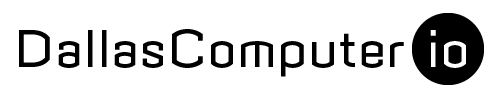As I’ve used Big Sur, I have noticed Messages in the battery menu, “Using Significant Energy.” Today I discovered that Messages and potentially some other applications are occasionally activating the dGPU. I’ve also seen Automator flash to “Yes” for brief intervals. If you run a 15″ or 16″ MacBook Pro, you probably shouldn’t update until this issue is resolved. This issue appears to affect several generations of hardware and we recommend 15″ and 16″ MacBook Pros remain on their current OS at this time.
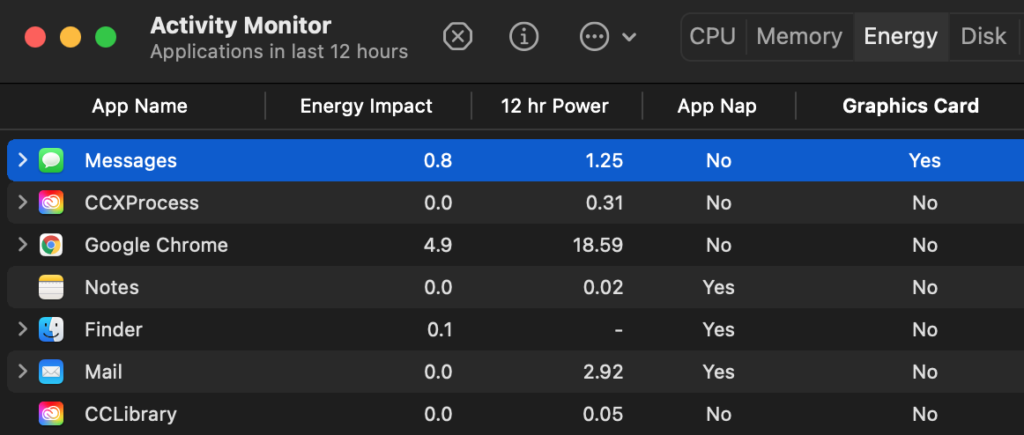
The best way we’ve found to test Big Sur is a multi-boot configuration on SSD-equipped Macs running High Sierra (macOS 10.13) or later. Use Disk Utility to create a second container in your SSD using the + Volume button. Then tell the Big Sur Installer to install in the new container instead of the current. This will allow you to test your workflows in Big Sur while maintaining easy access to a previous OS.
Once the installation is complete, you can access the Startup Manager by holding the Option (alt) key at the start of boot sequence. This screen allows you to view and boot from either container. If you have more than 60% of your storage available, you can also migrate your data from the old container to the new using Migration Assistant. Once migration is complete and you are certain everything is working to satisfaction, Disk Utility can delete the non-booted container using the – Volume button.